Steps To Create Responsive Layouts In Flutter

Introduction to Flutter
Flutter is a leading cross-platform framework developed by Google that allows developers to build beautiful and responsive mobile applications for both Android and iOS platforms. In this guide, we will explore the step-by-step process to create responsive layouts in Flutter, ensuring an optimal user experience across different screen sizes and orientations.
Step 1: Setting up the Flutter Environment
To begin creating responsive layouts in Flutter, the first step is to set up the development environment. Start by installing Flutter SDK and ensure you have a compatible IDE, such as Visual Studio Code or Android Studio, installed on your system. Flutter provides detailed documentation on their official website to guide you through the installation process.
Step 2: Understanding Flutter Widgets
Flutter is built on a widget-based approach, where each UI element is a widget. Understanding various types of widgets and their properties is essential to create responsive layouts. Flutter provides a rich catalog of built-in widgets that can be customized to fit your app's design requirements.
2.1. Stateful vs. Stateless Widgets
Flutter widgets can be categorized as stateful or stateless. Stateless widgets are immutable and do not change dynamically based on user interactions. Stateful widgets, on the other hand, can alter their appearance and behavior over time. Depending on your layout requirements, choose the appropriate widget type.
2.2. Responsive Widgets
Flutter offers responsive widgets that automatically adapt to different screen sizes and orientations. MediaQuery and LayoutBuilder are two essential widgets that help in creating responsive layouts. MediaQuery allows you to query the dimensions and other attributes of the device's screen, while LayoutBuilder enables you to build different layouts based on available space.
Step 3: Implementing Responsive Layouts
Now that you have a solid understanding of Flutter widgets, it's time to implement responsive layouts in your mobile app. Follow these steps to ensure your app looks great across various devices:
3.1. Designing for Multiple Screen Sizes
Consider the diverse range of screen sizes and resolutions when designing your app. Use responsive widgets like MediaQuery and LayoutBuilder to adjust the layout dynamically based on the available screen space. Test your app on different devices to ensure it appears as intended.
3.2. Adapting to Different Orientations
Ensure your app retains its usability and visual appeal when the user switches between portrait and landscape modes. Use media queries to detect orientation changes and update your layout accordingly. Optimize your user interface elements to fit the new screen dimensions.
3.3. Handling Device-Specific Variations
Different devices may have unique features, such as notches or rounded corners. Customize your layout to accommodate these device-specific variations. Flutter provides APIs to detect and respond to these variations, allowing a consistent user experience across different devices.
3.4. Testing and Refining
Regularly test your app on various devices and screen sizes to ensure a seamless user experience. Collect user feedback and make necessary adjustments to refine your layout further. Iterate the testing and refinement process until you achieve a responsive layout that meets your app's requirements.
Step 4: Performance Optimization
Creating responsive layouts is not just about visual appeal; it also involves optimizing your app for performance. Here are some tips to enhance the performance of your Flutter app:
4.1. Minimize Widget Rebuilds
Avoid unnecessary widget rebuilds by leveraging Flutter's mechanism to preserve widget state. This ensures that only the required widgets are rebuilt when changes occur, improving the overall performance of your app.
4.2. Efficiently Load Assets
Optimize the loading of image assets and other resources by compressing and caching them appropriately. Use Flutter's asset management system efficiently to minimize the app's startup time.
4.3. Responsiveness and Animation
When implementing animations in your app, optimize them for responsiveness. Consider using Flutter's built-in animation widgets to create smooth and seamless animations that enhance the user experience without sacrificing performance.
Conclusion
Creating responsive layouts in Flutter is crucial to provide a consistent and visually appealing user experience across different devices. By following the step-by-step process outlined in this guide, you can design and implement responsive layouts that adapt seamlessly to various screen sizes, orientations, and device-specific variations. Maslow Lumia Bartorillo Advertising, with expertise in Business and Consumer Services - Marketing and Advertising, can assist you in leveraging Flutter's capabilities to build exceptional mobile applications that captivate your audience.